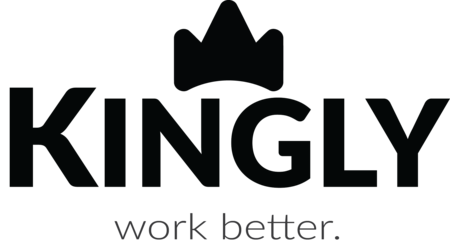How-to Videos for reference here
Install the latest Zebra Driver Installation package from the link here
When specifying the computer port, select the “USB” option.
When selecting the printer, Please Select ZDesigner ZD230 or Look for your Zebra model otherwise.

Setting the default Label Size for Shipping Labels
You can download the Label setting here and use it directly or follow the steps below.
Select Configure Print Settings in Zebra Setup Utilities, Set Label size accordingly
- Zebra Shipping Label 102mm x 152mm (4” x 6”)
- Kingly Shipping Label 100mm x 150mm
Print mode: Direct
Media Type: Web Sensing
 |
 |
For Mac
Setup guide for Mac can be found here
Default Label Printer Calibration Settings
To set the default label size for your Shipping Labels, Logon to CUPS at http://localhost:631/
If you do encounter an error message, you will need to enable CUPS Web interface by typing cupsctl Webinterface=yes
Within CUPS> Printer Page, Select Default options, Media Size> 100mm X 150mm